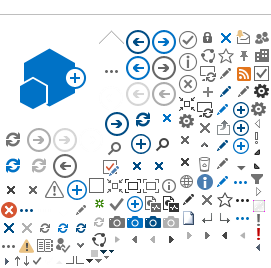What is the PASRR Online System?
The Department of Health Care Services (DHCS) PASRR Online System is an electronic record keeping and tracking system through which facilities, Level 2 evaluators, and state agencies submit, transfer, and obtain required documentation associated with the PASRR process.
How do I enroll in the PASRR Online System?
To enroll, please:
PASRR Online System enrollment and Facility Approver Certification Appointment forms
are processed Monday to Friday, 8:00 am to 5:00 pm. Requests will not be processed after business hours, weekends, or state holidays. For after-hours assistance with the PASRR Online System, please refer to the PASRR On Call Schedule under contacts for details on who can be contacted to report system emergencies or address PASRR Online system outages. Please note, assistance at this number will only be available outside of normal business hours (after 5PM on weekdays) on weekends, and on holidays.
The Facility Administrator needs to follow these instructions:
- Ensure the approver names (both first and last), email address, and cell phone numbers are entered correctly.
- The Facility Approver Certification Appointment form must be emailed from the email account of the Facility Administrator. The request must be sent as an attachment with the subject: Name of your facility-Facility Approver Certification Form. The request must be emailed to PASRRIT@dhcs.ca.gov.
- Verify that the authorize box is checked and the form is digitally signed. If you need assistance with creating a digital signature, please follow the instructions in the Adobe Digital Signature Guide. Please note that if your facility has more than one physical address, a separate form must be completed by the Facility Administrator for each location.
When will approvers receive training on how to enroll staff?
How long does it take to get an account in the PASRR Online System?
The time to get an account in the PASRR Online System varies depending on the access level requested at each facility.
For an Approver Role:
If an Approver form is submitted correctly, the account will be activated within one to two business days. If not, the form will be sent back for corrections.
For a User Role:
The Approver(s) at each facility are responsible for adding, inactivating, and reactivating PASRR Users. Once the request is submitted in the PASRR Online System, it takes one to two business days for DHCS to approve or deny the request.
Once an account is activated, it is the responsibility of the Approver or User to check their email and accept the Microsoft invite link to register. The invitation does not expire, but the Approver or User will not be able to access the PASRR Online System until they accept and register.
Which website do I use to access the PASRR Online System?
- Select the "Log In" button.
- Enter your email and password. A code will be sent to your cellphone.
- Enter the code and select "Verify."
- Once logged on, select the "PASRR" icon.
- Please follow the instructions in the MS Azure Registration Manual for more information.
How do I register my PASRR account after a request has been submitted to DHCS?
PASRR Online System Enrollment Concerns.
I am enrolled with the incorrect facility. How do I correct this?
Please do not submit a PASRR until the issue has been fixed. Immediately contact the DHCS IT Service Desk via email or by phone as follows:
The DHCS IT Service Desk hours are Monday to Friday 7:30 am to 5:30 pm. Requests will not be completed after business hours, weekends, or state holidays. If calling, please leave a detailed message that includes your name, email address, your facility name, phone number, the PASRR Case Identification (CID) number, if applicable, and other details on the nature of your call.
What is a PASRR CID number?
The PASRR CID number is a nine-digit PASRR case identification number. This number is automatically assigned by the PASRR Online System for each PASRR case. Please use the PASRR CID number when contacting DHCS about a specific case. This will help prevent violation of HIPAA regulations.
What if I am missing the PASRR application from my dashboard?
What should I do if I cannot access my account?
Please contact the DHCS IT Service Desk via email or by phone as follows:
The DHCS IT Service Desk hours are Monday to Friday 7:30 am to 5:30 pm. Requests will not be completed after business hours, weekends, or state holidays. If calling, please leave a detailed message that includes your name, email address, your facility name, phone number, the PASRR CID number, if applicable, and other details on the nature of your call.
My facility name and/or address is incorrect. How do I correct this?
Please do not submit a PASRR until the issue has been fixed. You can contact the DHCS IT Service Desk via email or by phone as follows:
The DHCS IT Service Desk hours are Monday to Friday 7:30 am to 5:30 pm. Requests will not be completed after business hours, weekends, or state holidays. If calling, please leave a detailed message that includes your name, email address, your facility name, phone number, the PASRR CID number, if applicable, and other details on the nature of your call.
I need to access multiple facilities. What is the process to obtain this access?
To access multiple facilities in the PASRR Online System, the Facility Administrator must submit a Facility Approver Certification Appointment form for each facility you need access to. To enroll, go to
PASRR Facility Approver Enrollment and follow he directions.
PASRR Online System Facility Approver Certification Appointment forms will be processed Monday to Friday 8:00 am to 5:00 pm. Requests will not be processed after business hours, weekends, or state holidays. For after-hours assistance with the PASRR Online System, please call (916) 539-5017. Please note assistance at this number will only be available outside of normal business hours (after 5PM on weekdays and on weekends.)
Do I know who the Approvers are at the Medicaid certified nursing facility (NF) that will accept the electronic File Exchange?
When the Approver at the hospital initiates the electronic File Exchange, the name and email address of the NF Approver is shared via the Online System.
How can I see who from my facility is registered as an Approver or User for the PASRR Online System?
Approvers and Users can view a list in the PASRR Online System. If you are not in the PASRR Online System, submit a request to
PASRR@dhcs.ca.gov to retrieve a list of accounts for your facility.
How do Approvers know if they are approved to register their team members to PASRR?
Approvers will receive an email notification from the PASRR Online System at the email address that was provided on the Facility Approver Certification Appointment form.
What level of administrator approval is needed on the Facility Approver Certification Appointment form?
Approval from a facility supervisor or manager is sufficient.
What options are there to receive the 2nd level authentication code?
The options for two step authentications are:
- Authentication Phone:
- Send me a code by text message
- Call me
- Office Phone:
- Mobile App:
- Receive notification for verification
- Use verification code
Are cell phone numbers used for two-step verification shared with anyone?
The cell phone numbers used for the two-step verification are kept confidential and will not be shared with anyone.
How do I make changes on my PASRR Online System account?
If you are a User, please contact the Approver for your facility as they are the only ones authorized to make a change on your account using the PASRR Online System.
PASRR Online System enrollment and Facility Approver Certification Appointment forms will be processed Monday to Friday 8:00 am to 5:00 pm. Requests will not be processed after business hours, weekends, or state holidays.
Who are PASRR Online System Approvers and Users?
What is the difference between a PASRR Online System “Approver” and “User”?
PASRR Approvers:
- Are assigned as an "Approver" by the Facility Administrator (there is no limit to the number of Approvers a facility can have)
- Access all PASRR Level 1 Screenings and letters for the facility and submit new Level 1 Screenings.
- Edit Level 1 Screenings that are “in progress”.
- Submit a request to DHCS through the PASRR Online System to add a new PASRR User.
- Submit a request to DHCS through the PASRR Online System to remove a PASRR User.
- Edit name, job title, email address, and/or cell phone for PASRR Online System Users
- Submit a request in the PASRR Online System to electronically transfer PASRR Level 1 Screenings and letters to another facility.
- Serve as the facility's point of contact for all PASRR related matters.
PASRR Users:
- Can be any designated staff person at the facility.
- Can access all PASRR Level 1 Screenings and letters for the facility and submit new Level 1 Screenings.
- Has read-only access to the list of staff enrolled in the PASRR Online System from their facility.
- As of May 1, 2023, can submit a request in the PASRR Online System to electronically transfer PASRR Level 1 Screenings and letters to another facility.
Is it okay if an Approver has a User fax or email the PASRR to the NF?
As of May 1, 2023, Users have access to the electronic File Exchange feature in the PASRR Online System through which they may transfer documents electronically to the admitting NF. However, Users may fax or email documents to the NF.
How does an Approver view Users?
From the Dashboard, click on the admin quick-link and select User List. Please note the red bell icon under the Action column indicates the request is pending approval from DHCS. Once approved, the bell icon will disappear, and an email will be sent to the User with instructions on how to log in.
How do you make corrections to an Approver's profile e.g., wrong spelling of name, phone number, etc.?
Since only Approvers can forward the electronic file with PASRR Level 1 Screenings and other documents to NFs, should all Users be put in the system as Approvers?
As of May 1, 2023, DHCS modified the PASRR Online System and Users now have access to the electronic File Exchange feature to electronically transfer PASRR Level 1 Screenings and letters to the admitting NF.
Where is the Facility Approver Certification Appointment form located?
Yes. An Approver can be affiliated with the hospital and the NF.
The Facility Approver Certification Appointment form was submitted, but the Approvers have not received an email yet. What should I do?
Each Approver will receive an email from: Microsoft invitation on behalf of Department of Health Care Services invites@microsoft.com requesting them to accept the invitation with a link to setup their account.
Please check your junk email folder for the email. If you still cannot locate the email invitation, please reach out to DHCS at
PASRR@dhcs.ca.gov.Is the Approver the only role that can send a completed PASRR to the NF using the electronic File Exchange?
No. As of May 1, 2023, both Approvers and Users can complete an electronic File Exchange to transmit PASRR documents from one facility to another.
How many staff can be designated as an "Approver" for a facility?
There is no restriction on the number of staff a facility can designate as an Approver. The Facility Approver Certification Appointment form allows facilities to request for ten Approvers. However, if the facility needs to add more than ten Approvers, please submit multiple forms.
How long does it take for the new User to show in the list?
A new User will receive an email from DHCS to activate their account within two business days after the Approver adds the User. This is when the User will show in the facility’s list.
How do I change an individual’s access from User to Approver?
How does an Approver add a User to the PASRR Online System?
Please log in to the
PASRR Online System. From the Dashboard, click on Admin quick-link, click on drop down- User List- Add User button, fill out Basic Details, and click Save.
Is a new enrollment needed if a User is already using the PASRR Online System?
No. However, if the User would like to become an Approver, the facility administrator will need to complete the Facility Approver Certification Appointment form and submit it via email to
PASRRIT@dhcs.ca.gov.
How does the Approver submit the User request?
The User request is submitted by the Approver using the PASRR Online System. The Approver must log in to the
PASRR Online System,
go to the "Admin" tab and select "User List”. The Approver can submit an electronic request to add staff to the User List. The request comes to DHCS electronically and upon approval, the User will receive an email notification and will need to follow instructions for either a returning User or a new User. Next, the User will receive an email from Microsoft Azure to complete the online registration process. See the Microsoft Azure manual for more details.When can an Approver add a User to the PASRR Online System?
As soon as the Approver's account is set up in the PASRR Online System.
What are the qualifications for Approvers and Users?
Approvers and Users are facility staff that utilize the PASRR Online System and submit Level 1 Screenings. The facility is responsible for designating qualified staff for these roles.
Facility staff must have:
- Knowledge of medical terminology;
- Knowledge related to the medical/behavioral history and status of the individual; and
- Met the individual or individual’s family/conservator and be directly involved in the individual’s care.
I am a User and changed my name. How can my profile be updated to reflect this change?
Please contact DHCS at
PASRR@dhcs.ca.gov to make the change in the PASRR Online System.
What is an electronic File Exchange?
An electronic File Exchange is a process within PASRR Online System that allows facilities to electronically transfer completed PASRR Level 1 Screenings and other PASRR documents from one facility to another.
What is included in the electronic File Exchange?
The PASRR documentation can include any of the following notices:
- Level 1 Screening;
- Notice of Need or No Need letter;
- Determination letter;
- Categorical letter;
- Attempt letter; or
- Unavailable letter.
All PASRR documents pertaining to the individual must be sent to the admitting NF via the File Exchange.
How does the Approver or User process an electronic File Exchange?
- Click on the File Exchange quick-link and search for the case using the PASRR CID.
- Click on the File Exchange button under the action column to initiate the exchange to a different facility.
- Select the facility that you are sending the Level 1 Screening to and click “ok" button.
When an electronic File Exchange is initiated, an email is generated to the Approver(s) of the discharging facility when the file exchange is accepted, denied, or expires from no action by the receiving facility. Please note, only Approver(s) can accept information via the PASRR Online System File Exchange. The electronic File Exchange will expire in five days if not accepted by the receiving facility.
What is the timing for sending the electronic File Exchange?
The electronic File Exchange can be initiated as soon as the NF approves admission of the individual. However, NFs have been instructed to only accept the electronic File Exchange once the individual has physically arrived at the facility.
Are all NFs in the PASRR File Exchange program?
Yes. All NFs are in the PASRR Online System and can receive, accept, and utilize the electronic File Exchanges feature to transfer files.
What if the NF declines the electronic File Exchange?
There should be offline communication between the Approver at the hospital and the Approver at the NF regarding the transfer of the individual. If this does not occur, the PASRR team can assist with next steps. Please contact the PASRR program at
PASRR@dhcs.ca.gov for assistance.
What if the NF accepts the electronic File Exchange and then declines verbally to accept the individual due to the NF being full?
NF staff have been instructed to accept the electronic File Exchange only after the individual is discharged and received by the NF. If the individual hasn’t arrived and plans change, the hospital or NF can cancel the electronic File Exchange. If the NF accepted the electronic File Exchange before the individual arrived, the NF can return the PASRR files to the hospital. The hospital can then send the PASRR files to a new NF.
Is the electronic File Exchange only needed when the NF is accepting the patient?
Yes. When a NF approves the admission of the individual, the hospital should initiate the electronic File Exchange. The electronic File Exchange should also be initiated by a NF when an individual has been approved to transfer to another NF.
Could the NF have access to the PASRR documentation to determine if they can meet the needs of the member?
No. Currently, the NF must accept the electronic File Exchange to view the Determination letter, so they can determine if their facility can meet the needs of the individual. In the future, DHCS will be updating the PASRR Online System so that NFs can review the Determination letter without accepting the patient.
Our facility has an electronic File Exchange feature in our hospital system for referrals to NFs. Do we have to use the PASRR Online System electronic File Exchange to send PASRR documentation?
Yes. You must use the PASRR Online System electronic File Exchange to send PASRR documentation.
How often will we complete an electronic File Exchange?
An electronic File Exchange should occur each time a case is closed and the individual is discharged from the hospital and admitted to the NF. The electronic File Exchange should also occur each time an individual is transferred from one NF to another.
Is there a push notification that will let us know when a Screening is closed so we can complete an electronic File Exchange?
No. Currently, this feature is not available in the PASRR Online System.
Does the electronic File Exchange have to take place before we discharge the patient to the NF?
Prior to the individual discharging to the NF, the electronic File Exchange should be initiated. Once the NF has physically accepted the individual, the electronic File Exchange should also be accepted by the NF.
If the NF accepts the electronic File Exchange, then the patient or patient’s family decides to go somewhere else, how can we recover the PASRR documents to they can be sent to another NF?
The NFs were instructed to accept the electronic File Exchange only after the individual has arrived at the facility. If the individual hasn’t arrived at the NF, and plans change, the hospital or NF can cancel the electronic File Exchange.
If a NF has accepted a patient but the discharge is not for another one to two days. Can the hospital send the electronic File Exchange or fax them the letter ahead of the discharge date?
Yes. The NF can view the electronic file in the PASRR Online System ahead of discharge, but the NF should not accept the electronic file until the individual arrives to the NF.
A hospital is under the impression that it cannot transmit the PASRR until the patient physically arrives and is admitted to the NF. This seems unreasonably cumbersome, especially for Level 1 Screenings. Can you clarify?
The hospital should initiate the electronic File Exchange as soon as the PASRR process is complete and the NF approves the admission of the individual. It is the NFs responsibility to accept the electronic File Exchange once the individual has arrived.
How do I navigate the PASRR Online System?
Our facility may not be “set up” to access the PASRR Online System platform via Microsoft 365. What should I do?
DHCS is in the process of updating the Azure User Manual to include this information.
As a PASRR Approver or User, can I view information about individuals that were cared for in other facilities?
No. You can only view information about individuals that are cared for in your facility.
Can I access a patient's previous PASRR using the PASRR Online System?
Yes. You can access a patient’s previous PASRR using the PASRR Online System if the patient is cared for in your facility.
When do I need to repeat the PASRR process if it was done previously?
An existing PASRR remains good until the NF identifies the individual experienced a significant change in their mental or physical condition (RR), or the individual is discharged into the community and returns as a new admission (PAS). Under these circumstances, the PASRR process must be repeated.
How do I search for an individual in the PASRR Online System?
If you are already enrolled as a PASRR Approver or User, you can access by logging in to
PASRR Online System. After logging into the system, go to your Dashboard and select “Level 1 Cases quick-link” or select "Level 1" from the blue header.
You can narrow the search by typing in the individual's name, DOB, or PASRR CID number in the corresponding field and then select the "Search" button. This will populate your search results.
I can't find some of the cases for my facility. What is wrong?
Please ensure you are logged in to the correct facility (if you have access to more than one facility). For additional assistance, please contact the DHCS IT Service Desk via email or by phone as follows:
How do I print the Level 1 Screenings and PASRR letters?
- If you are already enrolled as a PASRR User or Approver you can log into the PASRR Online System.
- Go to your Dashboard and select "Level 1" from the blue header or the Level 1 Cases quick link.
- Click on the paper icon on the far-right side of the case you have selected. A dropdown will appear. Click on the appropriate document, i.e., Level 1 Screening, Notice of Need/No Need letter, Determination letter, Categorical letter, Attempt letter, or Unavailable letter.
- The file document will open as a .pdf document.
How do I view cases for my facility?
If you are already enrolled as a PASRR User or Approver, you can log into the
PASRR Online System. Go to your Dashboard and select Level 1 Cases quick-link or Select "Level 1" from the blue header.
Are there any privacy concerns with the Online PASRR System capturing Personal Information (PI)/Protected Health Information (PHI), which also includes mental and physical health information?
The Health Insurance Portability and Accountability Act (HIPAA) permits providers to disclose protected health information (PHI) to other providers who are caring for, or providing services to, the same individual without consent. Furthermore, all components of the online PASRR system were approved by the DHCS Security Officers as HIPAA compliant.
What happens if the PASRR Online System goes down?
DHCS will send an email blast if the PASRR Online System is down with instructions on how DHCS will mitigate the situation.
For after-hours assistance with the PASRR Online System, please refer to the PASRR On Call Schedule for details on who can be contacted to report system emergencies or address PASRR Online system outages. Please note, assistance at this number will only be available outside of normal business hours (after 5PM on weekdays) on weekends, and on holidays.
What do I do when there is a planned PASRR Online System outage?
DHCS provides system outage notifications with dates and times on the PASRR Online System Banner page in addition to posting the scheduled outages on the PASRR website. When this happens, please plan accordingly. The outages are usually outside normal business hours.
For after-hours assistance with the PASRR Online System, please refer to the
PASRR On Call Schedule under Contacts for details on who can be contacted to report system emergencies or address PASRR Online system outages. Please note, assistance at this number will only be available outside of normal business hours (after 5PM on weekdays) on weekends, and on holidays.